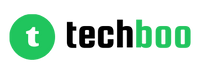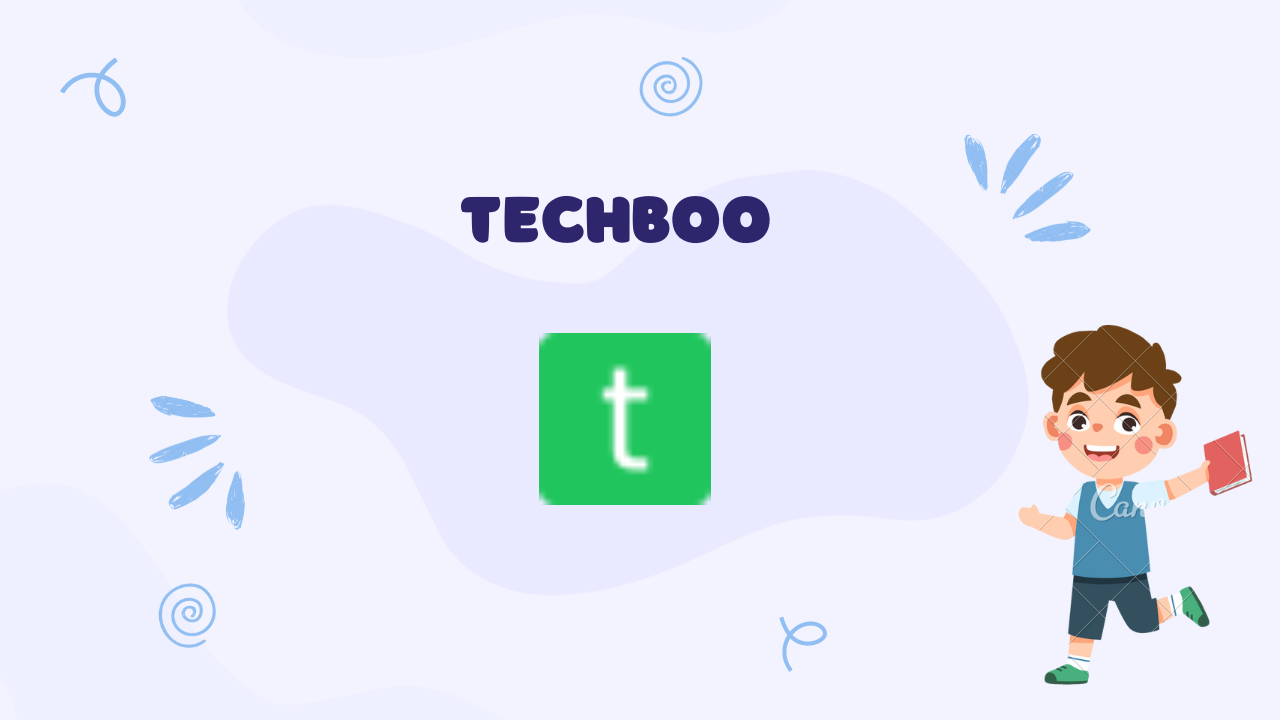React has exploded in popularity as a JavaScript library for building fast, interactive user interfaces for web applications. Its component-based architecture makes it easy to manage complex interfaces and state. However, while a React developer can create production-grade apps locally, the true litmus test is being able to deploy them for the world to see.
This is where Firebase comes in. The Google-backed platform offers multiple tools and services to make hosting and deploying React apps painless. With just a few configuration tweaks and CLI commands, you can launch React apps to Firebase hosting in minutes. The generous free tiers also facilitate prototyping ideas without worrying about cost.
In this comprehensive guide, we will walk through how to host and deploy React apps on Firebase step-by-step, complete with real-world examples. By the end, you will be able to:
• Initialize Firebase in a React project
• Configure build and hosting settings
• Deploy apps using the Firebase CLI
• Set up continuous integration and deployment
• Manage apps and collaborators on the Firebase console
Follow each section closely from start to finish to get your React app live on the internet quickly using Firebase!
Prerequisites
Let's first go through the prerequisites required before you can deploy a React app:
1. A React App Created with CRA: You need an existing React app generated using Create React App (CRA) or a similar boilerplate generator. Check out our React tutorial if you need help with this.
2. Node.js Installed: Since React apps rely heavily on Node.js and NPM, ensure you have them installed and updated to the latest versions.
3. Firebase CLI: You need the Firebase CLI package installed globally on your local development machine for deployment. More details shortly!
4. Firebase Account: Head over to Firebase and sign up for a free account if you haven't already.
With those prerequisites fulfilled, you have all the tools needed to connect your React app to Firebase hosting and deploy it online.
Step 1 - Initialize Firebase
The first step is to initialize Firebase for use in your React project. This sets up the necessary config files and assets to host on Firebase servers.
Navigate to your React app's root directory on the terminal. Then type the following command to initialize Firebase:
firebase init
The init command launches an interactive wizard. Follow these steps carefully:
• Choose the “Hosting: Configure files for Firebase Hosting” option
• Select the "Use an existing project" when asked about creating new ones
• Choose your app from the list displayed
• Type "build" when asked about the public directory (this is where React build files are generated)
• Configure as a single-page app when prompted
• Say no to overwriting index.html (we'll let React handle this)
Once completed, Firebase init creates a firebase.json config file with the specified details. We are now ready to install some handy tools next.
Step 2 - Install Firebase CLI Tools
The Firebase CLI contains commands like deploy, logs, etc. that come in handy while setting up CD pipelines. With the CLI installed globally, you can run these from any app directory.
Use NPM to install the Firebase Tools module globally:
npm install -g firebase-tools
Verify installation worked fine by running:
firebase --version
This should display the currently installed CLI version. We are now geared up for deployment!
Step 3 - Test and Build React App
Before putting an app into production, it is always a good idea to thoroughly test it locally first. Use the start script to test your React app on http://localhost:3000:
npm start
With testing completed, we need pre-built files to deploy onto Firebase servers. Use the build command to generate a highly optimized production build:
npm run build
This compiles React code and assets into static files ready for deployment inside the build folder.
Step 4 - Deploy to Firebase Hosting
Here comes the fun part - we will deploy the React app to Firebase with a single command!
Run the deploy command in the CLI specifying your intended project:
firebase deploy --only hosting:yourprojectID
The first deployment can take a few minutes as Firebase provisions hosting resources. But subsequent deployments complete much quicker by only uploading changed files.
Once deployed, Firebase displays your app's live URL. Access that in your browser to see your React app live! Share the news!
You can always deploy again whenever you make updates by simply running firebase deploy from your project. This makes continuous iteration and Testing new features a breeze.
Step 5 – Collaboration and CI/CD
Collaboration Using Firebase
Firebase enables seamless collaboration for React and other web projects via cloud-based tools. Take advantage of these features:
1. Add collaborators on the Firebase console under Project Settings > Users & permissions. Specify access levels if required.
2. Implement Firebase database rules for controlling data access among clients
3. Leverage real-time databases and storage buckets for shared data among users
4. Use Firebase Auth for managing user accounts and authentication
Continuous Integration/Deployment Workflows
While manual deployments work for personal projects, you need more automation as your app and team grows. This is where CI/CD pipelines shine.
CI/CD refers to continuous integration and continuous deployment/delivery. As the names suggest:
• Continuous Integration (CI) - Automatically builds and tests every code change to catch issues early
• Continuous Deployment (CD) - Automatically releases passed builds to production
Here is one reliable way to set up CI/CD for React and Firebase:
1. Connect your GitHub repository to a CI platform like GitHub Actions
2. Set up a Node.js environment in Actions to install and build your React app code
3. Add Firebase CLI to the Actions workflow
4. Create deployment scripts for Firebase hosting targets
5. Trigger automated deployments on push events
This workflow ensures every Git commit gets tested, built and deployed without any manual intervention once set up. The end result? Faster iterations and zero downtime for end users!
Pro Tip: Separate workflows for staging and production environments to test changes first.
Conclusion
In this guide, we went step-by-step through hosting and deploying React apps using Firebase tools. Combined with continuous integration pipelines, you can achieve impressive agility and collaboration.
Here's a quick recap of what you learned:
• Initializing Firebase in React projects
• Installing CLI tools
• Building and deploying React apps
• Collaborating with teams effectively
• Setting up CI/CD automation
This guide should provide a great template for taking your React apps from local prototypes to globally available products in less time. No more gotchas along the way!
Firebase takes care of all infrastructure and scaling concerns in the background. This frees developers to focus on rapid iterations that engage users more. Start unleashing your React app ideas today!
Over to you - use the steps in this guide to deploy your first React app on Firebase. Share your experience and learnings with us!